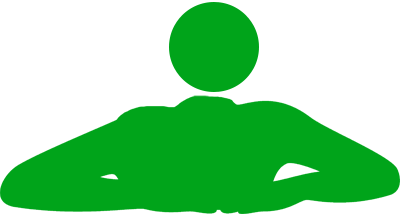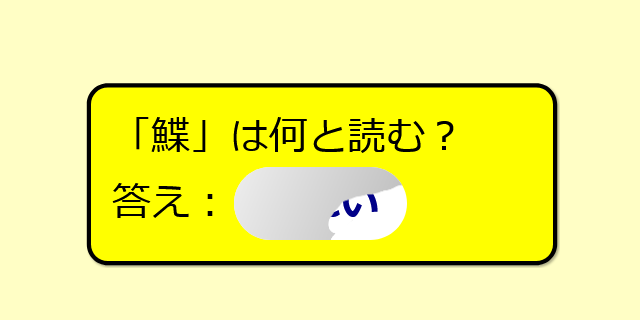簡単なクイズやテストを、ユニークなスクラッチカード形式で実装する方法。
CSSとJavaScriptを用いて、「ドラッグで削れるシルバーの領域」を再現します。コピペで簡単に使えます!
スクラッチカードのクイズ実装サンプル
漢字クイズ
答え:かれい
シルバーの領域をドラッグすると、スクラッチが削れるよ!
地理クイズ
スクラッチ箇所は、2箇所でも3箇所でも設定できます。
ことわざクイズ
意味:子は親に似る
FontAwesomeのアイコンフォントや、画像を仕込むこともできます。
ソースコード
JavaScriptコード
<script>
(function() {
function createScratchEffect(scratchElement) {
const overlay = document.createElement('div');
overlay.className = 'scratch-overlay';
scratchElement.appendChild(overlay);
const canvas = document.createElement('canvas');
const ctx = canvas.getContext('2d');
overlay.appendChild(canvas);
let isDrawing = false;
let lastX = 0;
let lastY = 0;
function initCanvasSize() {
const rect = scratchElement.getBoundingClientRect();
canvas.width = rect.width;
canvas.height = rect.height;
const gradient = ctx.createLinearGradient(0, 0, canvas.width, canvas.height);
gradient.addColorStop(0, '#eeeeee');
gradient.addColorStop(1, '#bbbbbb');
ctx.fillStyle = gradient;
ctx.fillRect(0, 0, canvas.width, canvas.height);
}
initCanvasSize();
function startDrawing(e) {
isDrawing = true;
[lastX, lastY] = getPosition(e);
draw(e);
}
function stopDrawing() {
isDrawing = false;
}
function draw(e) {
if (!isDrawing) return;
e.preventDefault();
const [x, y] = getPosition(e);
ctx.globalCompositeOperation = 'destination-out';
ctx.beginPath();
ctx.moveTo(lastX, lastY);
ctx.lineTo(x, y);
ctx.lineWidth = 15;
ctx.lineCap = 'round';
ctx.stroke();
lastX = x;
lastY = y;
}
function getPosition(e) {
const rect = canvas.getBoundingClientRect();
const clientX = e.clientX || (e.touches && e.touches[0].clientX);
const clientY = e.clientY || (e.touches && e.touches[0].clientY);
return [
clientX - rect.left,
clientY - rect.top
];
}
canvas.addEventListener('mousedown', startDrawing);
document.addEventListener('mousemove', draw);
document.addEventListener('mouseup', stopDrawing);
canvas.addEventListener('touchstart', function(e) {
e.preventDefault();
startDrawing(e);
}, { passive: false });
document.addEventListener('touchmove', function(e) {
if (isDrawing) {
e.preventDefault();
draw(e);
}
}, { passive: false });
document.addEventListener('touchend', stopDrawing);
document.addEventListener('touchcancel', stopDrawing);
}
function initializeScratchEffects() {
document.querySelectorAll('.scratch').forEach(createScratchEffect);
}
if (document.readyState === 'loading') {
document.addEventListener('DOMContentLoaded', initializeScratchEffects);
} else {
initializeScratchEffects();
}
})();
</script>
JavaScriptコードは</body>の前に入れます。
49行目のctx.lineWidth = 15;はスクラッチの描画サイズの直径です。要は、シルバーを削るときの指の太さみたいなものです。
30に設定すれば、ひとかきでザックリ削れるようになります。5に設定すれば、チマチマした削り方になります。お好みで調節してね!
HTMLコード
<div class="mondai">「鰈」は何と読む?<br /> 答え:<span class="scratch"><span class="scratch-content">かれい</span></span></div>
スクラッチの部分は<span class="scratch"><span class="scratch-content">文字列</span></span>を追加することで増やせます。
クイズのサンプルでは<div class="mondai"></div>でカードを作り、その中でスクラッチを表示しましたが、スクラッチ部分を単独で使うこともできます。
CSSコード
.mondai {
max-width: 350px; /* カードの最大幅 */
font-size: 28px; /* テキストのサイズ */
background: #ff0; /* カードの背景色 */
color: #000; /* テキストの色 */
border: solid 3px #000; /* カードの枠線 */
padding: 15px; /* カード内の余白 */
border-radius: 15px; /* カードの角の丸み */
margin: 20px auto; /* カードの外側の余白 */
box-shadow: 1px 1px 1px rgba(0, 0, 0, 0.3); /* カードの影 */
box-sizing: border-box;
}
.mondai, .scratch {
user-select: none;
-webkit-user-select: none;
-moz-user-select: none;
-ms-user-select: none;
}
.scratch {
display: inline-block;
background: #fff;/* 削ったスクラッチの背景色 */
padding: 5px 20px;
margin: 0 3px;
border-radius: 30px;
position: relative;
}
.scratch-content {
position: relative;
z-index: 1;
color: #008;/* 削ったスクラッチの文字色 */
font-weight: bold;
}
.scratch-overlay {
position: absolute;
top: 0;
left: 0;
width: 100%;
height: 100%;
border-radius: inherit;
overflow: hidden;
z-index: 2;
}
canvas {
position: absolute;
top: 0;
left: 0;
width: 100%;
height: 100%;
cursor: pointer;
background: transparent;
}
9行目のmargin: 20px auto;をmargin: 20px 0;に変更するとカードの中央揃えが解除されます。
JavaScriptを使わないシンプルなパターン
クリック中だけ答えをチラ見せ
答え:やまね
シルバーの領域をクリック(またはタップ)している間だけ答えが表示されます。
HTMLとCSSだけで作られているので、実装が簡単です。
クリックで答えを出す
答え:なまけもの
シルバーの領域をクリック(またはタップ)すると、シルバー部分が段階的に削れます。
シルバーが削れる過程はCSSアニメーションで実装しており、JavaScript無しで使えます。
簡単かつ「削ってる感」を出したいならこれ!
シルバーを削るアニメーションの再生速度はCSS内で調整できます。